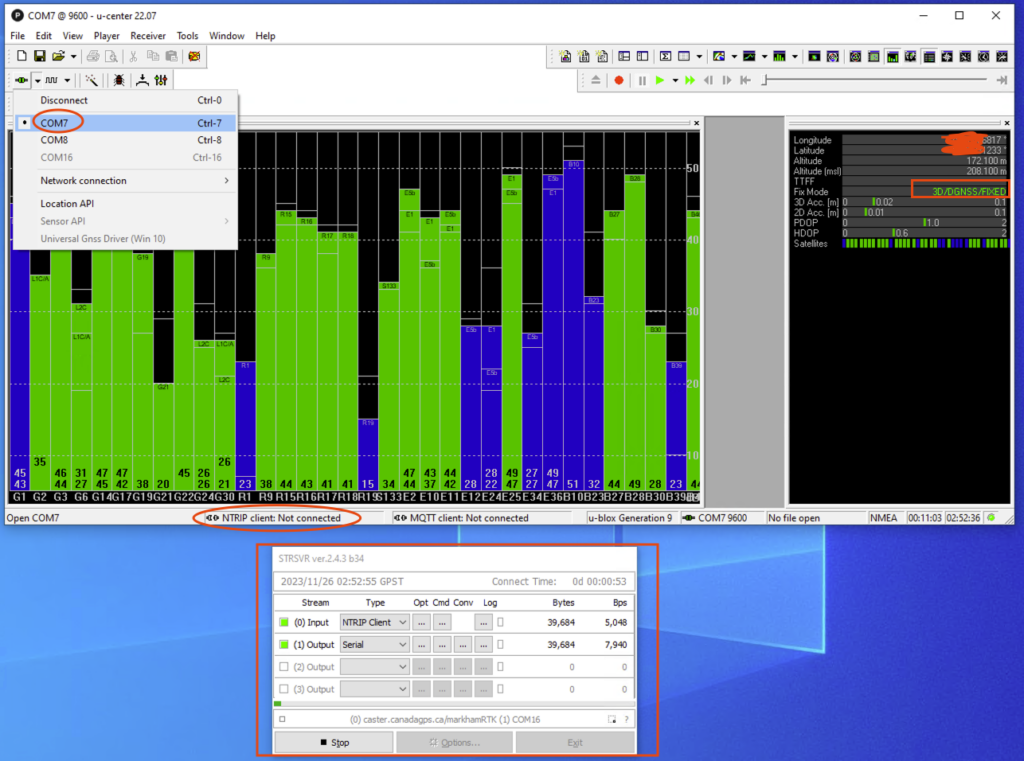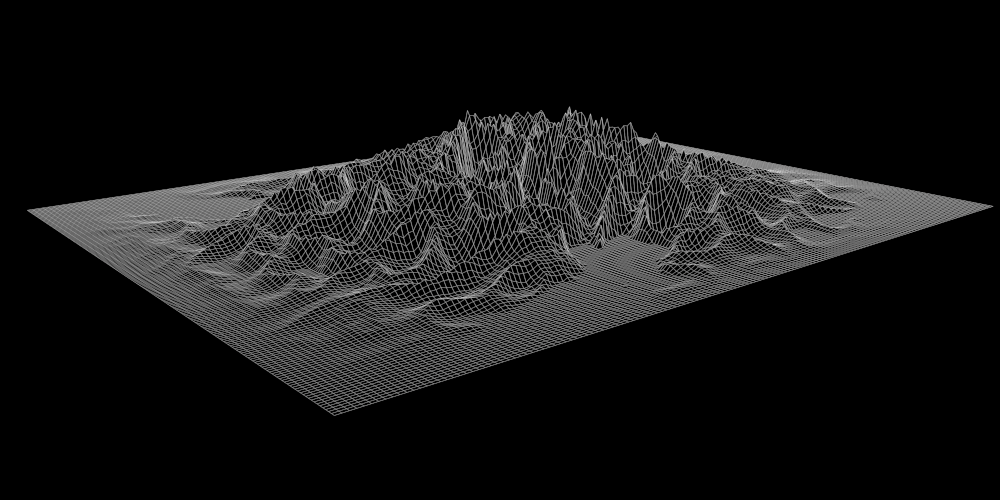STRSVR, a free Windows program included in the RTKLib package, stands for Stream Server. It’s designed to transfer and convert data streams from input to output, supporting multiple formats, including NTRIP. In this post, I will guide you through the process of using STRSVR as an NTRIP client to stream RTCM correction data from an Internet NTRIP caster to an RTK GNSS receiver for RTK correction.
In this example, I stream RTCM correction data to a TOP608BT RTK GNSS receiver. However, this setup is not exclusive to the TOP608BT; you can use any RTK GNSS receiver. In my case, the TOP608BT has 2 interfaces (Bluetooth and USB), They are connected to a Windows computer and are recognized as COM7 (Bluetooth) and COM16(USB).
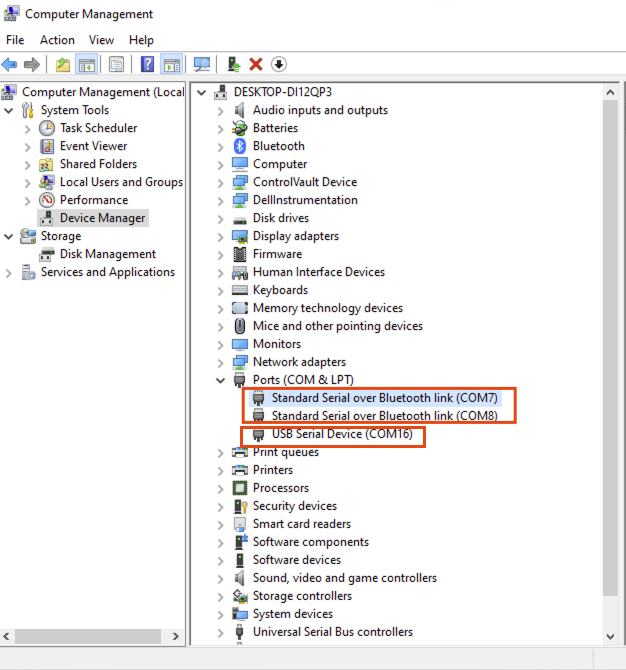
To start, double-click the ‘strsvr’ application file from your RTKLib download. If you haven’t downloaded RTKLib yet, please consult ‘A Step-by-Step Guide to Downloading and Installing RTKLib‘ for detailed instructions.
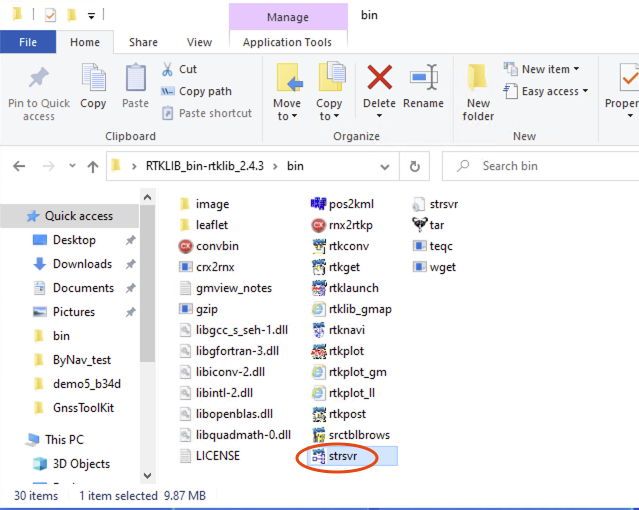

In (0) Input, select “NTRIP Client”. Hit the Opt button here too, and enter your NTRIP caster details. Then, click OK.
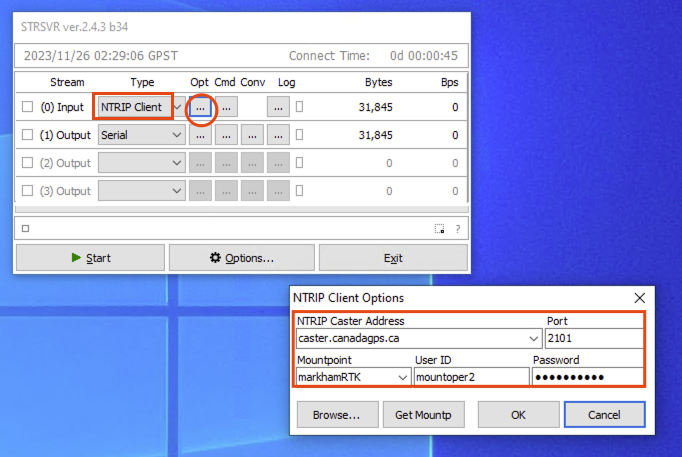
In (1) Output, choose “Serial” and hit the Opt button. Select the port and Bitrate matching your RTK GNSS Receiver’s settings – in my case, “COM16” and “115200.” Click OK.
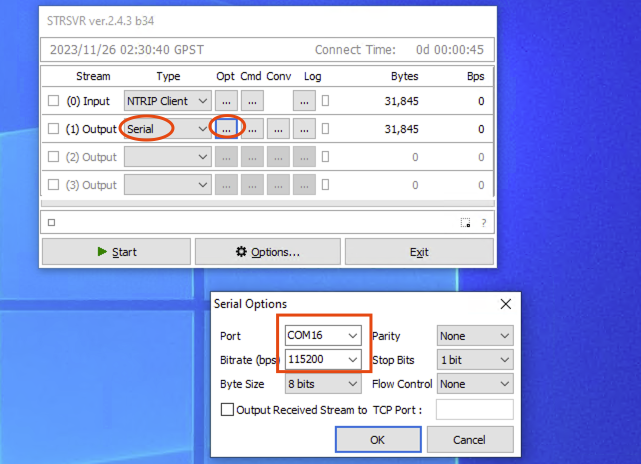
Click the “Start” button to start the NTRIP client.
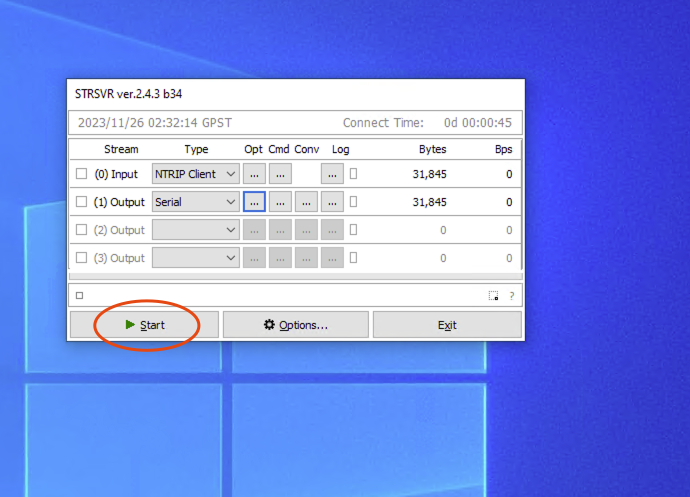
STRSVR will now begin streaming RTCM correction data from your Internet NTRIP caster to your RTK Base GNSS receiver. It is essential to keep it operational. This setup enabled your RTK GNSS receiver is receiving correction data from the NTRIP caster, making it ready to RTK resolution calculation.
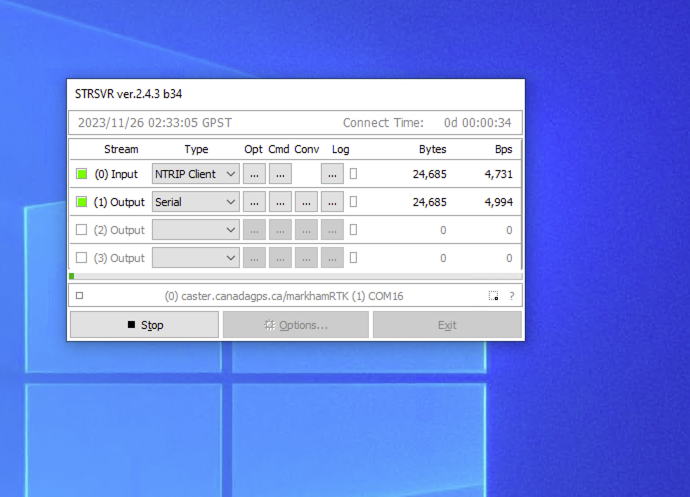
To verify the setup, I’ve provided a demonstration using the u-center GNSS software, as shown in the screenshot below. I connected to a different interface of the same GNSS receiver (COM7 – Bluetooth). It’s important to note that I’m not using u-center’s built-in NTRIP client but instead utilizing the STRSVR NTRIP client. The output on COM7 successfully displays the RTK resolution, clearly indicating the effective performance of the STRSVR NTRIP client.